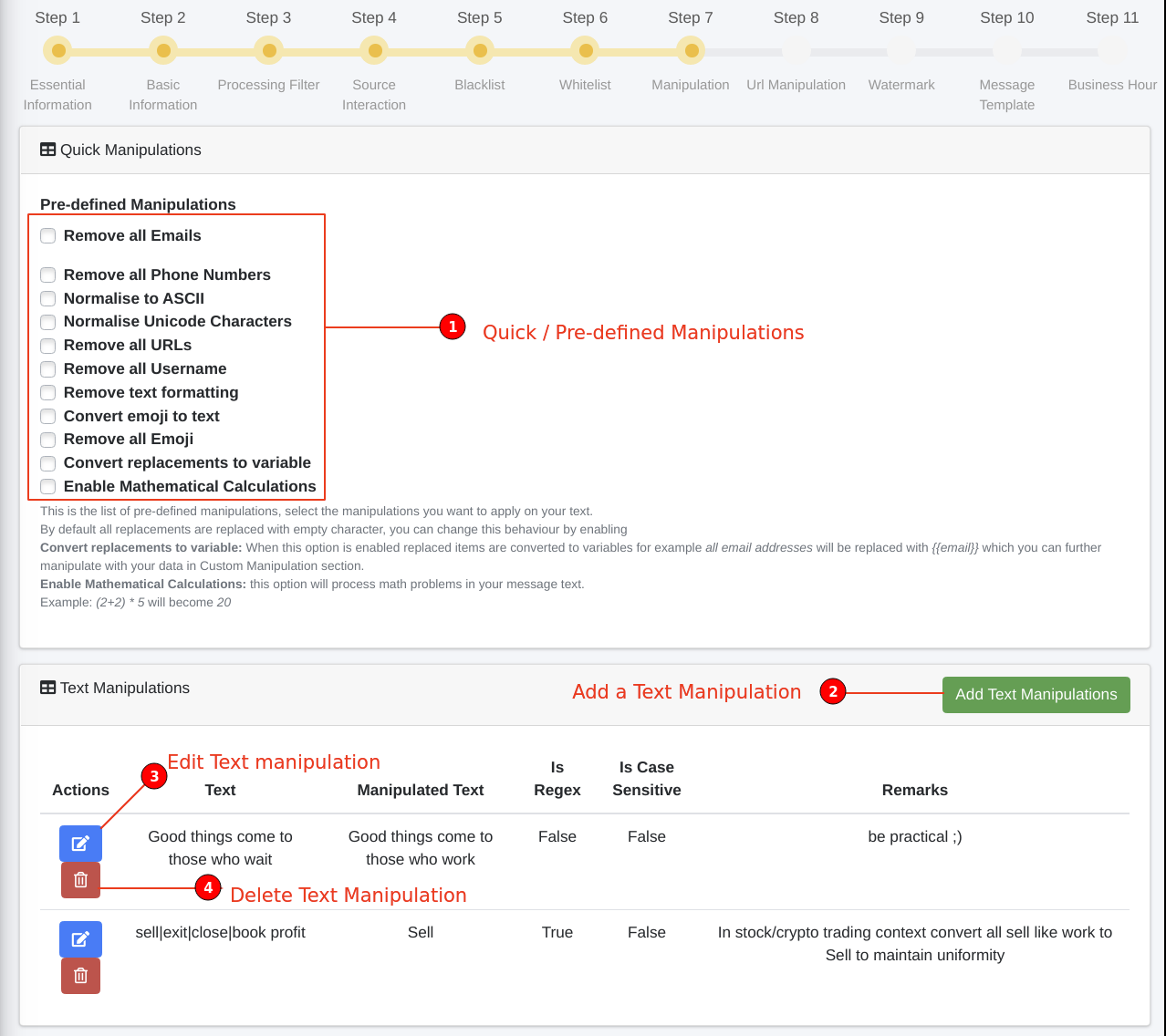Step 7 - Text Manipulation
Text Manipulation or text modification are a set of instructions which instructs conflux to modify the content of the message received from source chat.
- Always test your regex pattern at RegEx101
- Invalid regex patterns can result in incorrect modifications.
Quick Manipulation
Quick manipulation are some of the most commonly used manipulations which are pre-defined inside conflux for your ease.
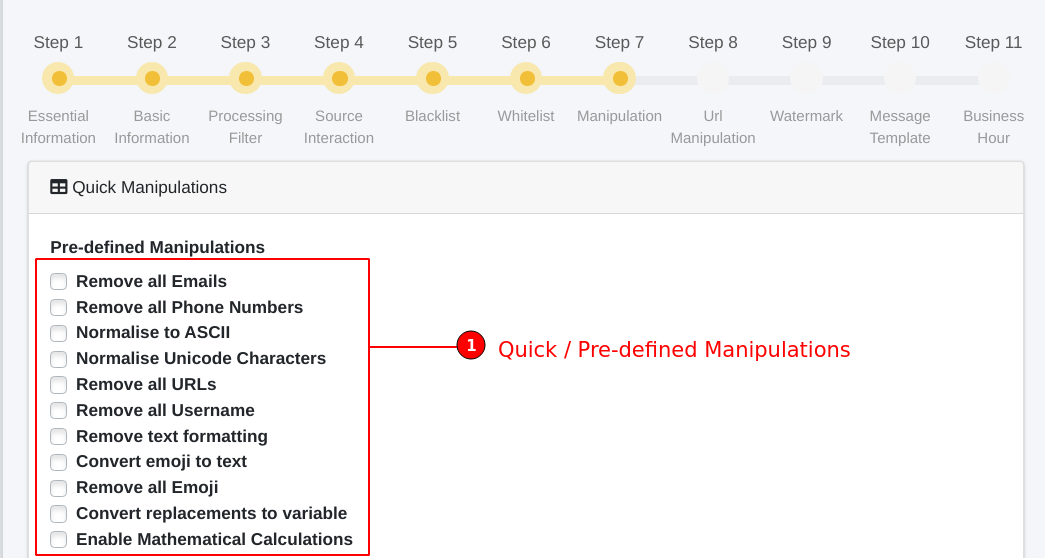
Remove all Emails
Remove all Phone Numbers
Normalise to ASCII
Normalise Unicode Characters
Remove all URLs
Remove all Username
Remove text formatting
Convert emoji to text
Remove all Emoji
Convert replacements to variable
Enable Mathematical Calculations
Enable mathematical calculations will process math problems in your message text.
Received Message
BTCUSDT Buy 49500 Sell 49500 * (1.02) Stop Loss 49500 * (0.98)
Processed Message
BTCUSDT Buy 49500 Sell 50490 Stop Loss 48510
How to add text manipulation?
- Click on the Add Text Manipulation button.
- A popup will appear with text manipulation creation form.
- Enter the text or the regex pattern you want to manipulate.
- If you have entered a regex pattern in previous step, enable Regex option.
- If you want to do a case sensitive match then enable the Case Sensitive option, disable it to perform a case-insensitive match.
- You can also add an optional note for your refrence to explain the reason of this text manipulation.
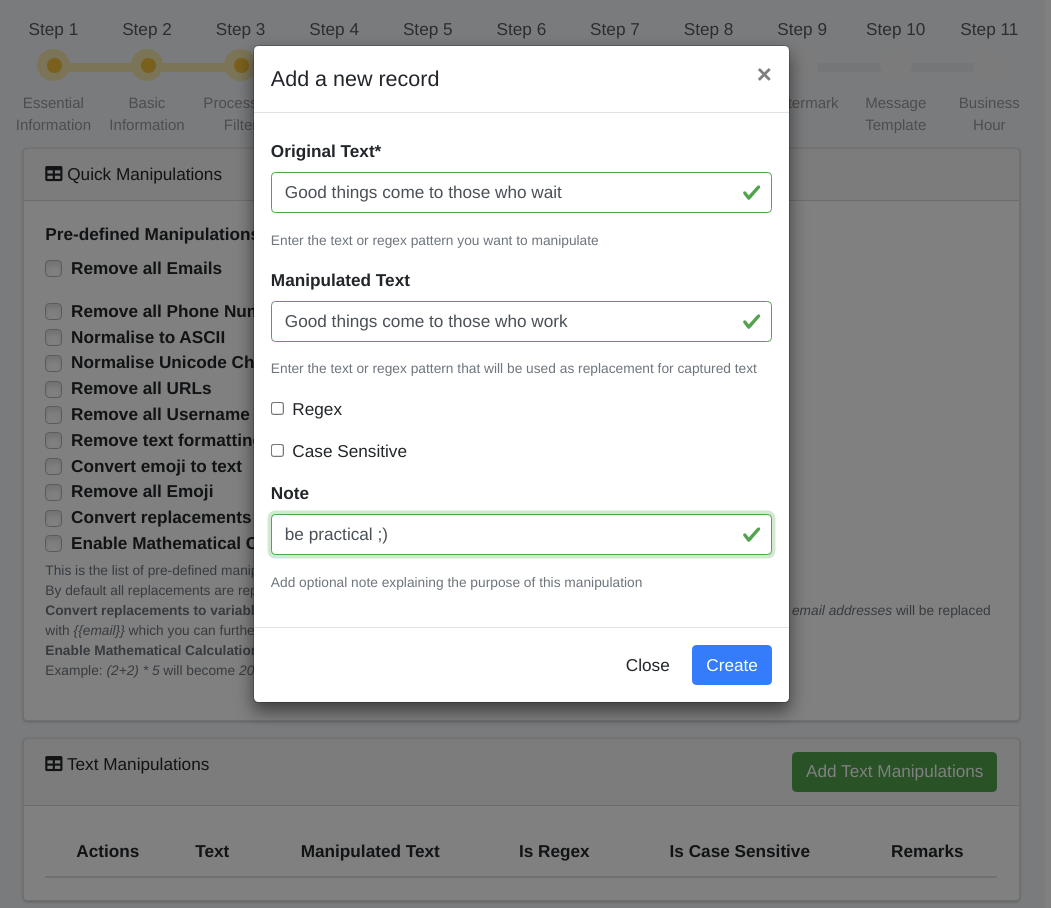
How to edit text manipulation?
Now that you have added some text manipulation, you might be wondering how to edit those. If you already have added one or more text manipulationed words, they will appear in the text manipulation setting table with action buttons.
To edit the word simply click on the edit/pencil icon.
How to delete text manipulation?
Just like the edit option, you can delete a text manipulationed word using the action buttons. To delete the word simply click on the trash icon.